Digital Story Maker
Now visit the MediaSmarts Digital Story Maker . You can use any device that has an internet browser like Chrome, Firefox, Safari and so on.
You can make an account with your name and an email addess, or just a username.
If you use your email address, you’ll have to open the email you get and click on the confirmation link. If you ever forget your password, a recovery email will be sent to that address.
If you use just a username, you will be logged in right away. There is no way to recover a lost password if you only have a username, so make sure to record your username and password.
To start making your digital story, click or tap “Start Here”:

Next, go through the instructions. You will have already done a lot of this while planning your story and making your story table.
Give your story a name and click or tap “Start”:
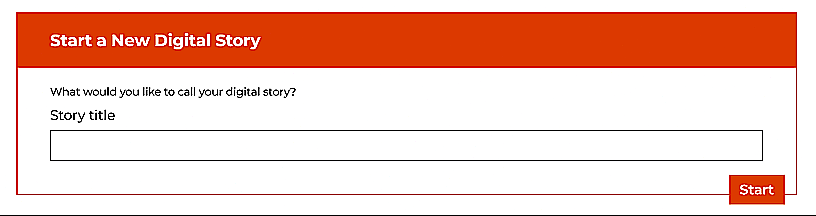
Now you’ll add the audio and image for each segment. For the audio, you can use the story maker to record your narration or upload narration you made with a different app. (If you upload it, you will need to say whether you made it or what right you have to use it.) You can also leave a segment silent by choosing “No audio”.
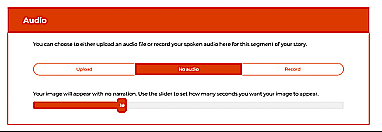
You can either upload an image for each segment or choose one from the gallery. (If you upload it, you will need to say whether you made it or what right you have to use it.)
Once you have made at least three segments, you can choose your music.
You can play the different music options, and click or tap the circle next to the title of the one you want:
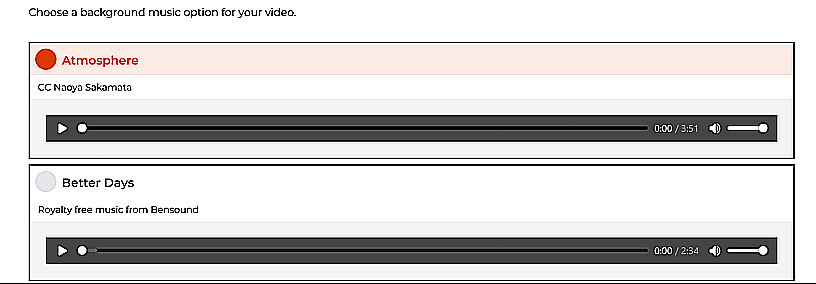
When you’ve made at least three segments and chosen your music, you can render your video. That turns it into a video format that you can play in other apps and on other devices.
To do that, click or tap Render video.
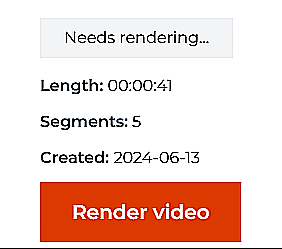
Once it’s rendered, you will be able to download it onto your device by clicking or tapping Download video:
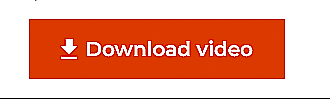
If you’re not satisfied with your digital story, you can still go back and add more segments or change the ones you already did, then re-render and re-download it.
